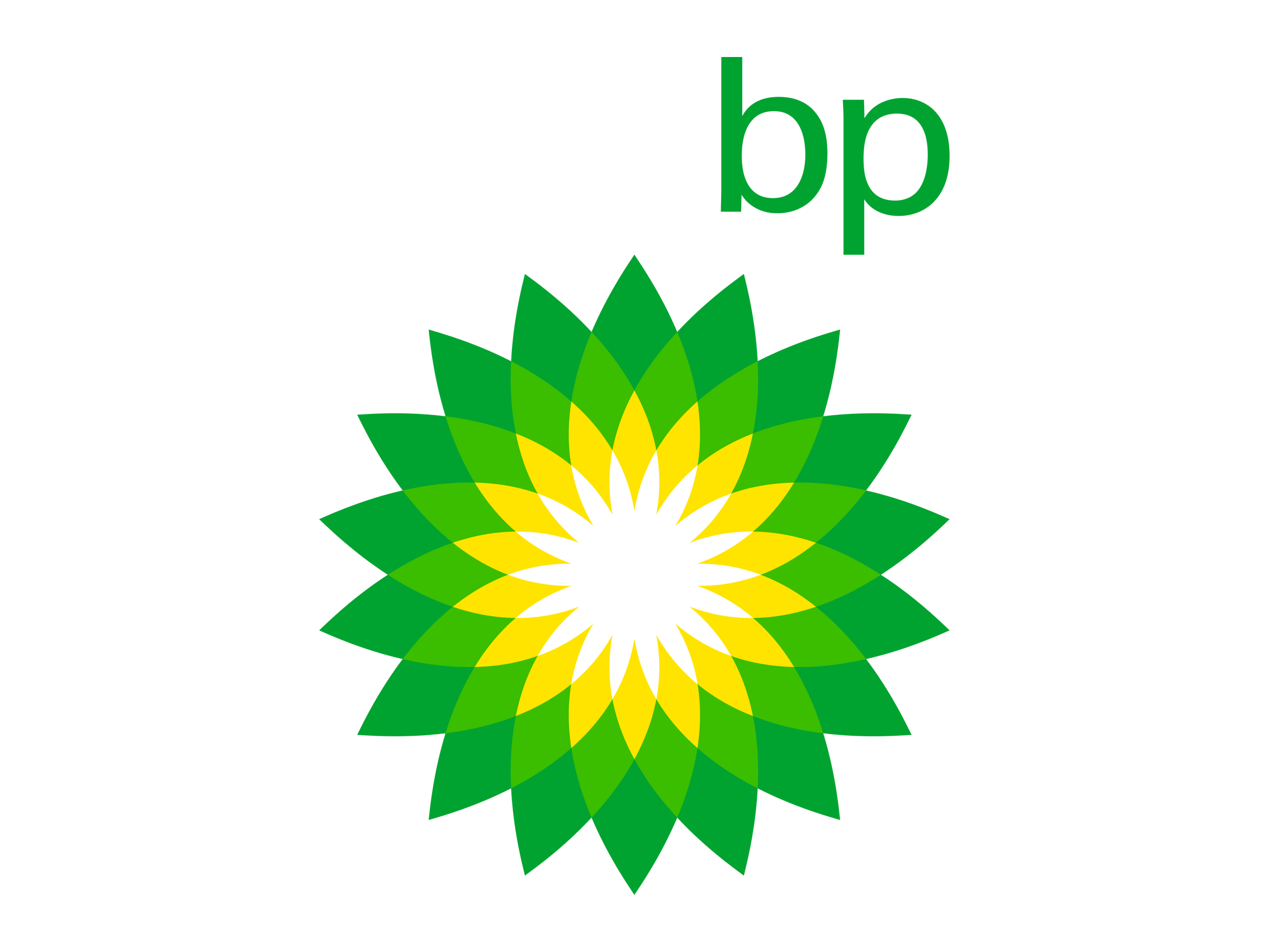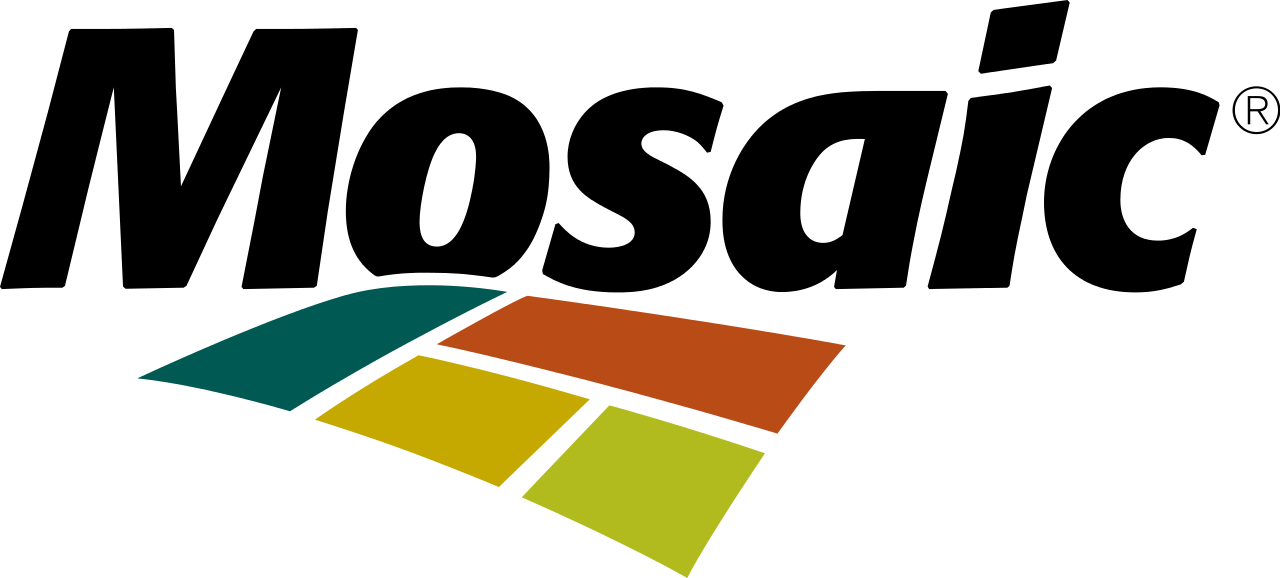You've read blogs. You've attended a training session. You've moved beyond a straight-line 5-why and you are adding in your parallel paths. You might say your investigation skills are getting pretty serious. But you still can't get those stubborn arrows to merge on your Cause Map™ diagram.
We often see people's first few parallel paths in Excel connected like this:
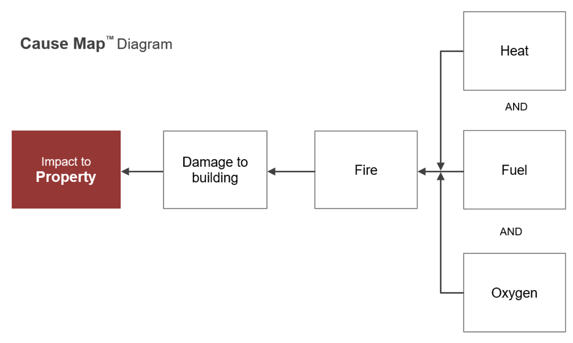
If you've ever observed Cause Map diagrams with parallel paths (maps that go beyond a simple straight line) created by our skilled Cause Mapping® instructors or incident investigators, you may have marveled at how the arrows seamlessly merge together. And you're quite possibly wondering, "How in the world do they get them to do that?"
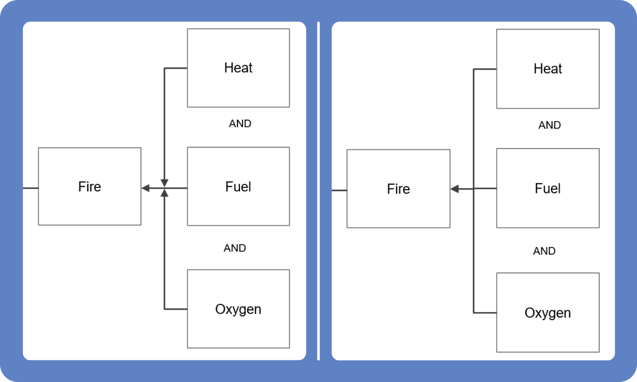
Using what you've been taught, you know that the arrows on a Cause Map diagram need to be connected from a cause to an effect. While it'd be nice, Excel doesn't automatically know you're building Cause Map diagrams, so you have to give it a nudge in the right direction. The good news? If they look like the diagram on the left above, you're close to the solution and only missing one key piece.
How to Tell if You're Connecting
Arrows inside of Excel show that they’re connected when they have a green dot at the end, and not connected when they have a white dot. In the example below, notice the small green dot where the Oxygen box and the tail of the arrow meet. You might also notice that the head of the arrow, or the triangle part, is free-floating instead of being connected to the effect. How do we know this? The dot is white instead of green.
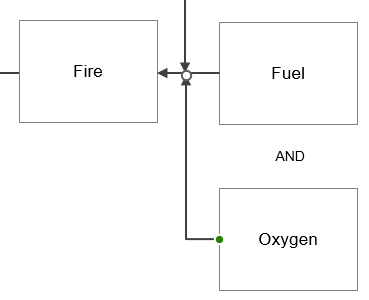
How to Connect
When you grab the head of the arrow with your cursor, your cursor will change to a black cross (shown in the left image below). To begin merging that arrowhead with the Fire effect, select the arrow and drag the head close to the box you'd like to connect it to. When you get close, you’ll see four new points (circles) show up on the left, top, right, and bottom of that box (shown in the middle image below).
Once the arrowhead is close to the correct point, release the mouse and the arrow will merge with the one that is already connected to that box (shown in the right image below).
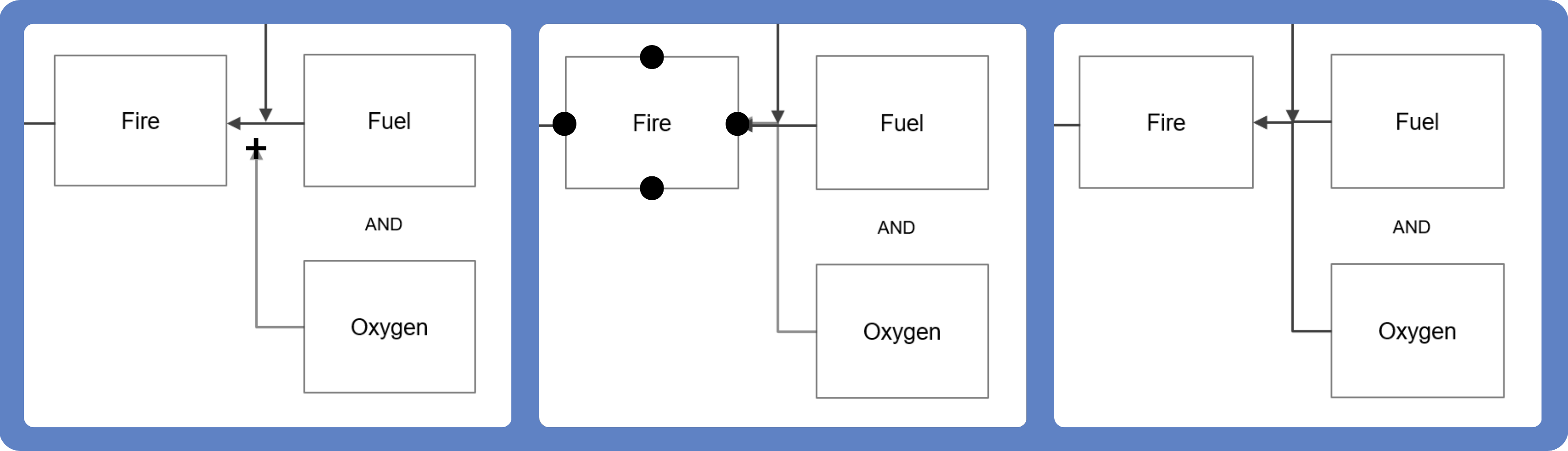
When building your Cause Map diagram, each cause gets its own arrow, and each arrow connects to an effect. If each end of your arrow has a green dot when it is selected (indicating a connection), the arrows appear to merge. But, if you click on each arrow after they're all merged you’ll see that each of them are connected to the cause and the effect individually. What may look like a merged arrow is three arrows layered on top of one another.
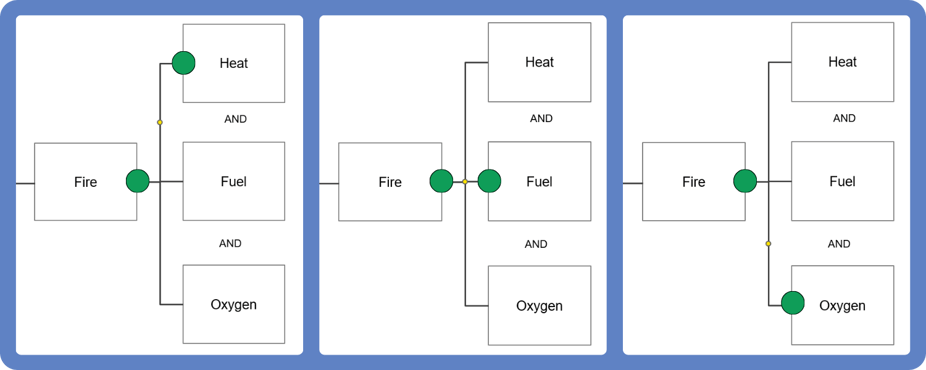
After each connection is complete, you’ll see a much more aesthetically pleasing cause map, with the arrows from the causes appearing to merge into the effect.
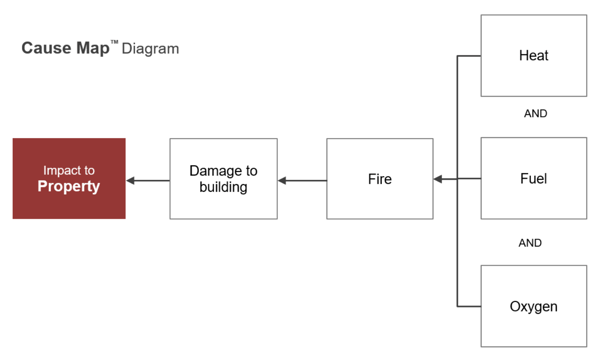
Looking for more Excel tips and tricks?