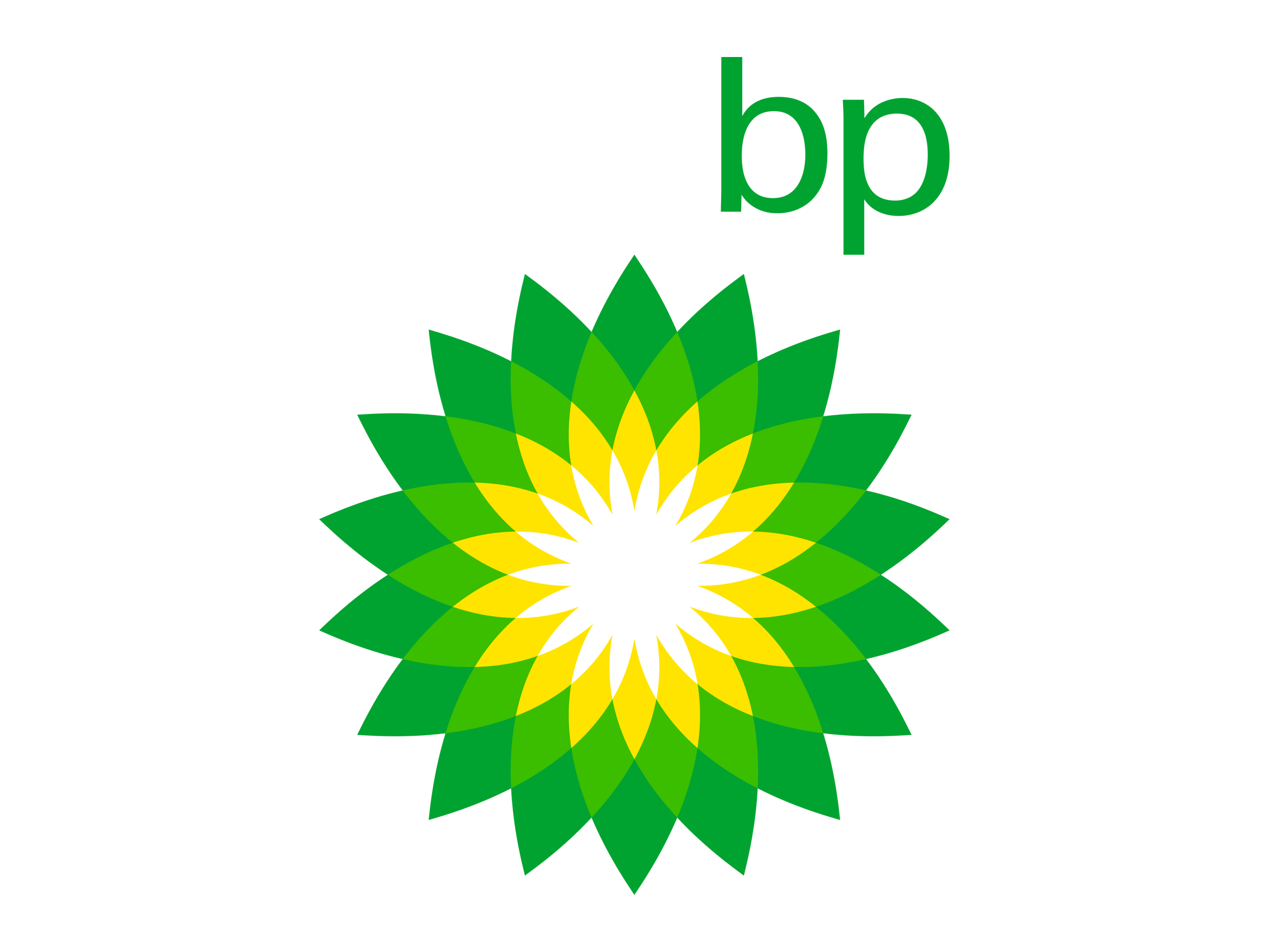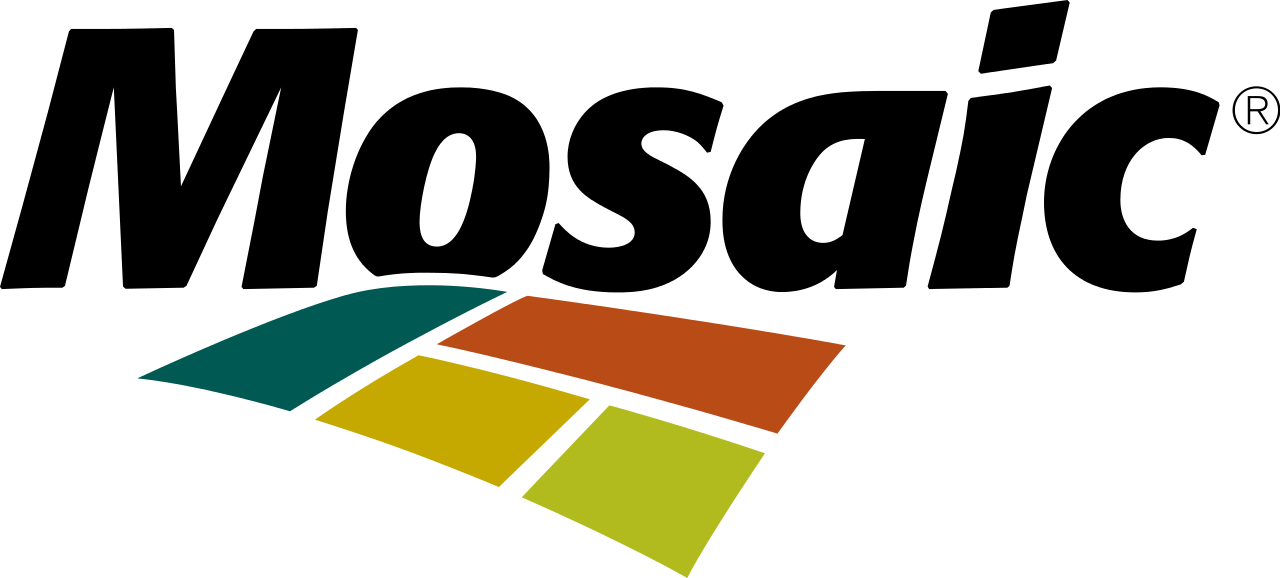Have you ever found yourself frustrated with bent or kinked arrow connectors in Excel?
A clean-looking Cause Map™ diagram makes a huge difference when presenting investigation findings in a group. I often hear from clients who spend more time fixing the arrows than adding causes because they don't want to present something that looks like this:
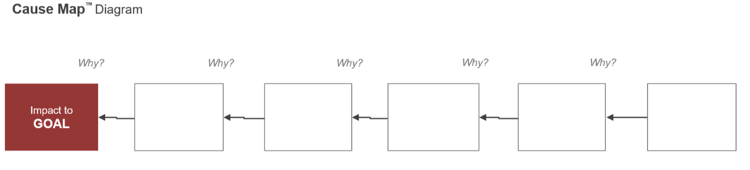
If this is you, or if you want to clean up your maps and don't know how, fear not, as there's a simple trick to straighten these connectors quickly. Let's dig into the steps to straighten those arrows.
Select the Arrows:
Begin by selecting all the arrows you wish to straighten. Using your 'select objects' cursor, you can hold down the 'Shift' key and drag your selection box so that only the arrows are entirely encased. You can also hold 'Shift' while clicking to select each arrow you would like to adjust.
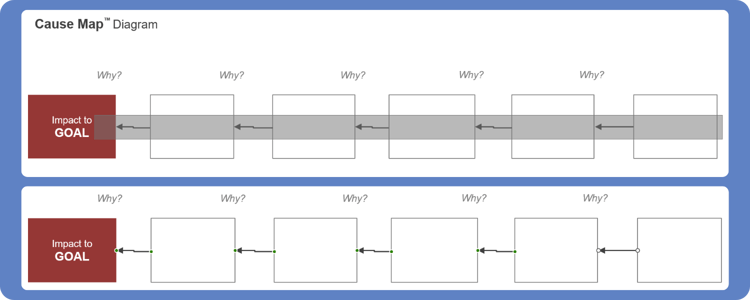
Shape Format - Height:
Once your arrows are all chosen, direct your attention to the 'Shape Format' tab. You might notice that the height field appears blank or empty.
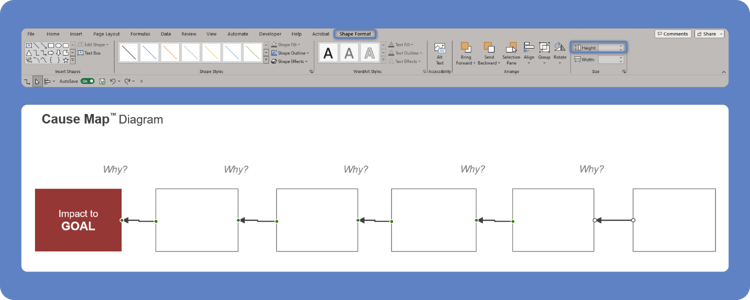
Up and Down for Alignment:
Once there – press the up arrow to set the height at 0.1".
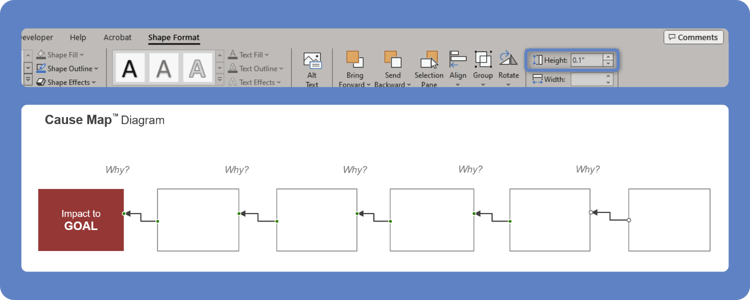
Then press the down arrow to bring it back down to 0.0".
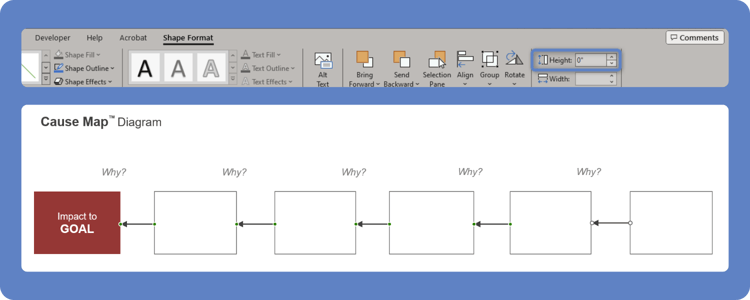
This simple adjustment works wonders in straightening your arrows in bulk.
The Catch:
This technique does come with a caveat. If you happen to move the boxes again after straightening the arrows, the height may revert. Microsoft labels this behavior as a feature because it emphasizes that you are using elbow arrow connectors. We just call it silly.
Straight arrows on a Cause Map™ diagram go a long way for a clean, professional presentation. This quick process has saved me hours of tedious clicking and updating to keep my diagrams looking nice. Knowing this neat trick can make your workflow smoother and speed up your investigations.
Download the latest Cause Mapping® root cause analysis investigation template in Microsoft Excel by clicking the button below, and start applying your learnings with confidence.


![Document Your Root Cause Analysis Investigation Like a Pro [Download the Free Template]](https://hubspot-no-cache-na2-prod.s3.amazonaws.com/cta/default/2164270/8df3876c-a4ed-43bf-b6cc-e53f59a6f21a.png)