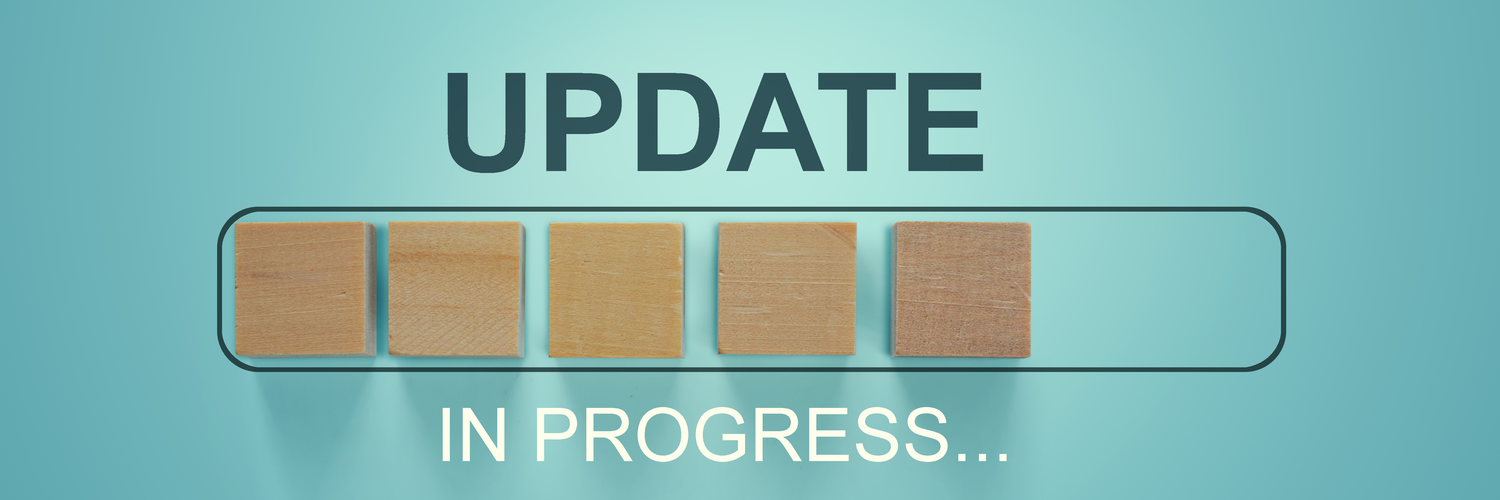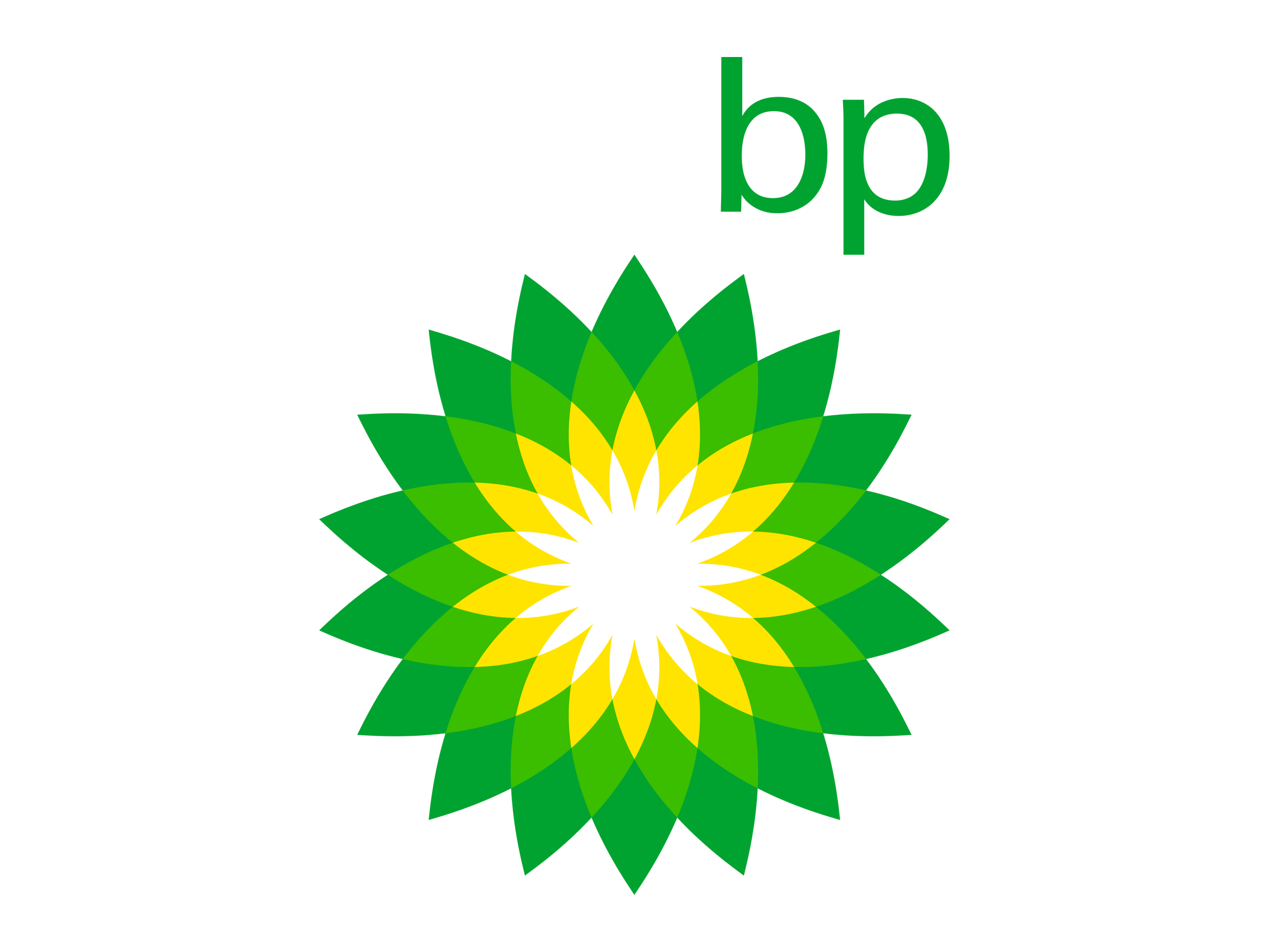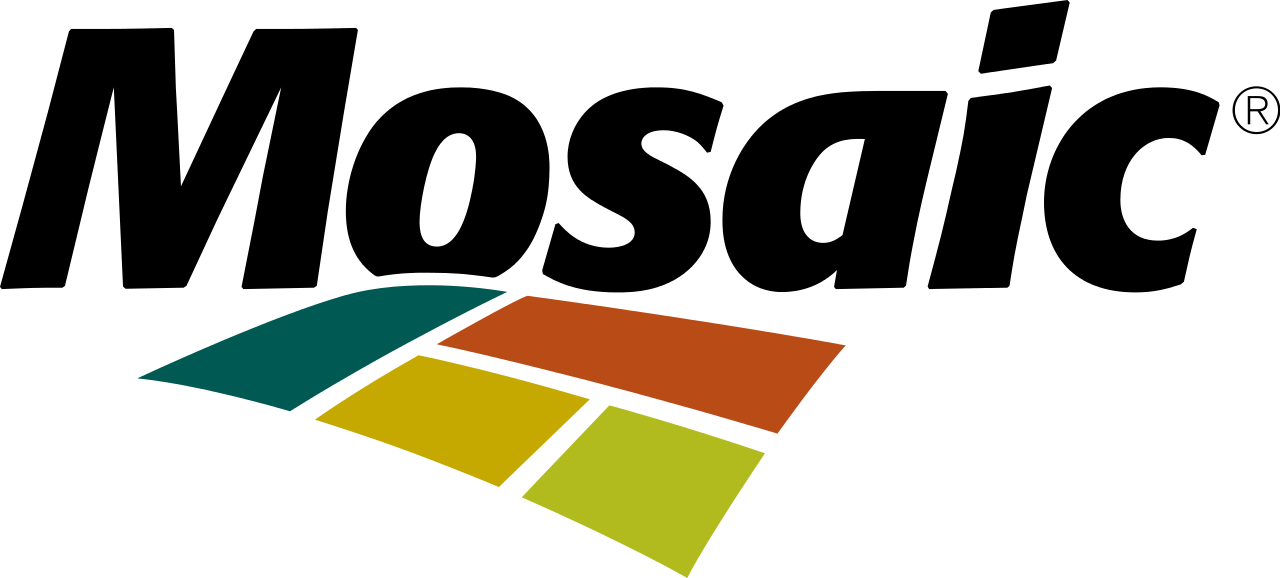In the Cause Mapping® Investigation Template in Microsoft Excel, the problem definition, analysis, documentation and evidence are all stored within one file for easier access and quick reference. In this post, we’re focusing on one worksheet in particular: the Versions worksheet.
The 19-worksheet Cause Mapping Investigation Template in Microsoft Excel is a free tool designed to let problem-solvers document, analyze and present their entire root cause analysis within one file--using software you probably already have on your computer. Each worksheet has a specific purpose within the investigation and allows you to document the different parts of a complete incident investigation. Instead of a 100+ page report, this one file allows you to capture a basic, mid and detailed level analysis, along with all the evidence, photos, diagrams and drawings. Different policies and procedures, PDFs and PowerPoint slides can be housed within one file.
Although it’s the second worksheet in the template, the Versions tab is an all-too-often overlooked worksheet within the Cause Mapping Investigation Template. It is used to capture the evolution of the investigation and can be particularly useful in large, complicated incident investigations that build out over time in multiple iterations.
The column headers indicate version, date, type, description, time, duration, updated by, and contributors. So, for each version of the file you have, you would have a correlated row. I’ll break down what each of the columns mean and why they may be valuable as you build out the file.
Version - Each time you open your spreadsheet and work on it, you’re creating a new version. Keep track of your versions with numbers. Typically, we use numerical order down the page, so version 1, 2, 3 and so on. We recommend that each time you create a new version, you save as, so you’ll have a complete record of each version of the investigation as it builds.
Date - This one should be pretty self-evident. Here, include the date you created/worked on the version. Since in most cases, we would assume the date is today’s date, a useful Microsoft Excel shortcut here is to press Control and the semicolon (;) keys at the same time to fill in today’s date.
Type - This is where you place the type of interaction. It might be a conference call, Zoom meeting, etc. This can help you understand the context of the version and its changes.
Description - This one is straightforward. Briefly explain the basic information of the interaction and version. Avoid being too generic here with explanations like, “discussed incident,” instead describe the stage of the investigation, what evidence was added, if it was used to lay out the timeline, etc. Try to make it more specific to the version without writing a significant amount.
Time - Here, you input the start time of the interaction and when this new version began being worked on. If your meeting begins at 9 a.m., type that. Depending on who may be using the investigation file or referring to it, there’s a good chance you should include the time zone as well.
Duration - In addition to when the version began, you’ll want to know how long each iteration took. This might mean the length of the conference call or Zoom meeting or even how long you spent building each iteration of the Cause Map™ diagram.
Updated By - Assuming you’re the one updating the file, write your name here. Remember, you may not be the only person utilizing the file later.
Contributors - Finally, list the individuals who contributed to the version. If it was updated during a meeting, type out their names. For investigations with multiple iterations, you may be meeting with different groups of people across the organization. This is a great way to keep up with who you spoke with, in what context and when.
A row within the Versions worksheet takes only a few minutes to fill out but helps support the scheduling and logistical moving parts of an iterative investigation.
Click here to see a video overview of recent updates to the template as well as how the template can be used for your complete incident investigations.